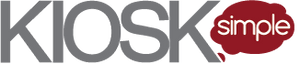In this article we’re going to plan an example payment kiosk workflow which can be easily adapted to fit your specific requirements. If you’re designing your first payment kiosk, this is a good starting point.
A kiosk workflow is simply an outline of the screens your customers will encounter while using your kiosk. This is a quick and easy way to get your ideas “down on paper”.
By the end of this article you’re going to end up with an easy to understand payment kiosk workflow which you can share with your designers to create user stories and wireframes.
Steps for creating a kiosk workflow…
- List the all the kiosk features
- Separate features into MVP Kiosk features (initial release) and Rev 2 features (subsequent releases).
- Outline the kiosk workflow for the MVP kiosk. You can read more on the benefits of building an MVP kiosk if you’re curious.
Step 3 is what we’ll be covering in this article. Now that we have our kiosk features listed out (Steps 1 & 2), let’s put together a payment kiosk workflow which incorporates our desired feature set.
The Kiosk Workflow Outline
Rather than creating user stories and wireframes, we’re going to keep this example really simple. User stories and wireframes are important, but they’re outside of the scope of this article.
Just know that creating a kiosk workflow outline is a precursor to later steps in the design process, and a simple way to get started quickly.
Creating a workflow outline is exactly what it sounds like. We’re going to create an ordered list of all our kiosk screens. You can throw together your list in Word, an email, etc., without any special design software.
Let’s start by defining our example payment kiosk feature set.
Example Kiosk Feature Set
In this example we’re designing a payment kiosk for use at a county jail. We want the customer to be able to search for an inmate and load funds on the inmate’s account.
This example could be adopted for a wide range of payment kiosk applications including ordering food, vehicle registration, paying a cell phone bill, etc…
The following is a list of our payment kiosk’s key features…
- Search for an inmate
- Load funds in cash or credit on the inmate’s account (no change given)
- Offer a receipt (print, email or text message)
- Attract customers to engage with the kiosk instead of opting for the cashier’s line
- Restart the workflow if the kiosk is idle
Example Kiosk Workflow
Next, we’re going to create a workflow outline of the kiosk screens our customer will interact with in order to load funds on an inmate’s account.
Let’s start by spelling out the process in plain English. We expect the customer to approach our kiosk, search for their desired inmate, select a payment method, make a payment and finally have the option to get a receipt. Pretty intuitive right?
Our example payment kiosk workflow looks like the following…
- Screen 1: Attract Screen, this entices the customer to engage with our kiosk
- Screen 2: Search for an inmate
- Screen 3: Confirm we’ve found the correct inmate (show additional inmate details like photo, gender, DOB, etc.)
- Screen 4: Select desired payment method (cash or credit)
- Screen 4a: If credit, ask the customer how much they would like to load on the inmate’s account
- Screen 5: Accept payment (cash or credit)
- Screen 6: Thank you for your order
- Screen 7: Ask customer if they’d like a receipt
- Screen 8: Option to print, email or text receipt
Now that we’ve planned our payment kiosk workflow, let’s consider what happens if the customer walks away in the middle of their transaction.
Kiosk Idle Timeout
Another important, but often overlooked aspect to our kiosk workflow, is what happens if the customer walks away in the middle of their transaction.
There’s not one simple answer here, because how this should be handled depends on the context. The obvious answer is simply to restart the kiosk workflow over from the beginning if the kiosk is idle for an extended period of time. But what happens if the customer is inserting cash and they’re digging around in their wallet for another bill?
This subject warrants its own article, but I’m going to give you the quick and dirty version here.
If the customer IS NOT in the middle of making a payment, we should display an overlay screen asking if they’re still there. If they do not respond after 30 seconds, then we can restart the kiosk workflow back to the Attract Screen once the idle timeout has expired.
If the customer IS in the middle of making a payment, we should do all of the following
- Display a warning overlay screen asking if they’re still there
- Give them some extra time (i.e. 60 seconds)
- Complete their payment automatically if they do not respond
- Restart the kiosk workflow back to the Attract Screen.
By automatically completing the payment this allows us to gracefully close out the customer’s transaction.
Next Steps
Planning your kiosk workflow is an essential part of the design process and an easy first step that even non-designers can implement.
Once your kiosk workflow is defined, the next step is creating wireframes, which are rough sketches of what each kiosk screen will look like. Wireframes are typically created by a designer using specialty design software like Sketch.
Don’t leave your designer guessing at what screens your kiosk will need. Plan your kiosk workflow using what you’ve learned in this article to better convey your vision to your designer.